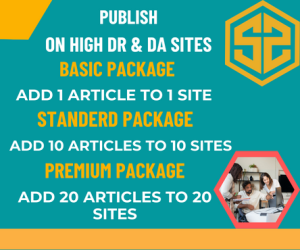Here’s a step-by-step guide to help you build an online store using AI website builders, even if you have no prior web development experience: For more information please visit yoppi.io
🛒 Building an Online Store with AI Website Builders: A Step-by-Step Guide
Step 1: Choose the Right AI Website Builder
AI website builders make the process faster by automating design and content generation. Popular AI-powered options for online stores include:
- Wix ADI – Great for ease of use with built-in ecommerce.
- Shopify + AI tools – Best for robust ecommerce functionality.
- Squarespace + Fluid Engine – Ideal for stylish designs.
- Zyro by Hostinger – Affordable and AI-driven.
- GoDaddy Website Builder – Quick launch with smart AI setup.
✅ Tip: If ecommerce is your main goal, Shopify or Wix are generally the best options.
Step 2: Create an Account and Select a Template
- Sign up on the platform.
- Choose “Online Store” as your website type.
- Let the AI generate a template based on a few questions about your business (name, industry, style preferences).
- Review the auto-generated design and make adjustments as needed.
Step 3: Customize Your Storefront
Use drag-and-drop editors to:
- Change colors, fonts, and layouts.
- Add your logo and brand images.
- Set up your homepage, product pages, about, and contact sections.
- Use AI tools (like text generators) to create compelling product descriptions or blog posts.
🔧 Many builders offer AI image generators or suggest stock photos for products.
Step 4: Add Products and Categories
- Go to the “Products” section of your builder.
- Add:
- Product names
- Descriptions (use AI assistance if needed)
- Photos or videos
- Prices and inventory
- Variants (e.g., sizes, colors)
- Create product categories (e.g., “T-Shirts”, “Accessories”) for easier navigation.
Step 5: Set Up Payment and Shipping
✅ Most builders integrate with payment gateways like:
- Stripe
- PayPal
- Shopify Payments
- Square
Set up:
- Payment options (credit cards, Apple Pay, etc.)
- Shipping rules (zones, fees, free shipping over a certain amount)
- Tax settings
Step 6: Configure Store Settings
Adjust key settings:
- Store name & domain
- Email notifications
- Return policies
- SEO settings (AI builders often optimize this automatically)
🔗 You can purchase a custom domain directly through most builders.
Step 7: Preview and Launch
- Preview your site on desktop and mobile.
- Test shopping cart and checkout flow.
- Click “Publish” or “Go Live”.
🚀 Your online store is now live!
Step 8: Market Your Store with AI Help
Use built-in or external AI tools to:
- Write product descriptions
- Create social media posts
- Generate email campaigns
- Suggest SEO keywords
- Analyze user behavior for store optimization
✅ Final Tips
- Keep your store updated with new products and promotions.
- Use AI analytics dashboards to track sales and customer behavior.
- Start small and scale features as your business grows.